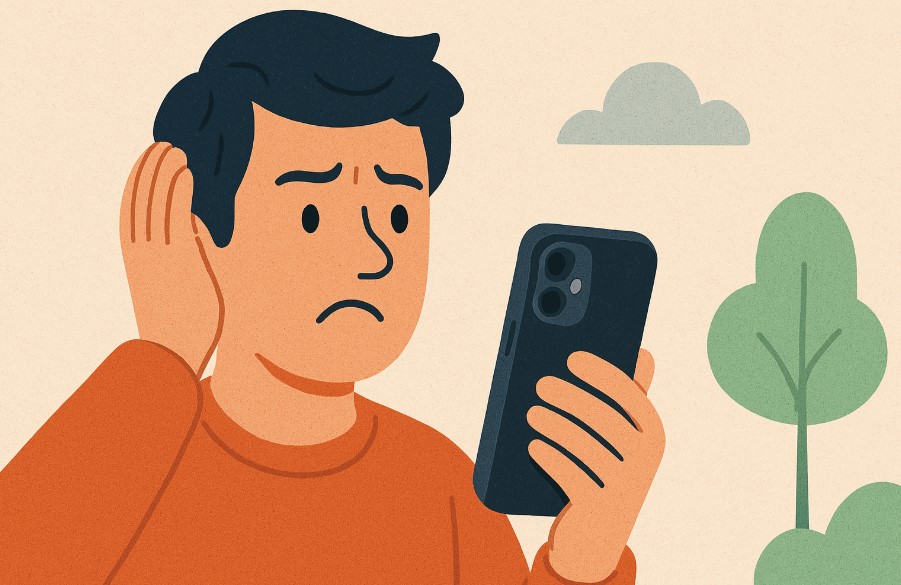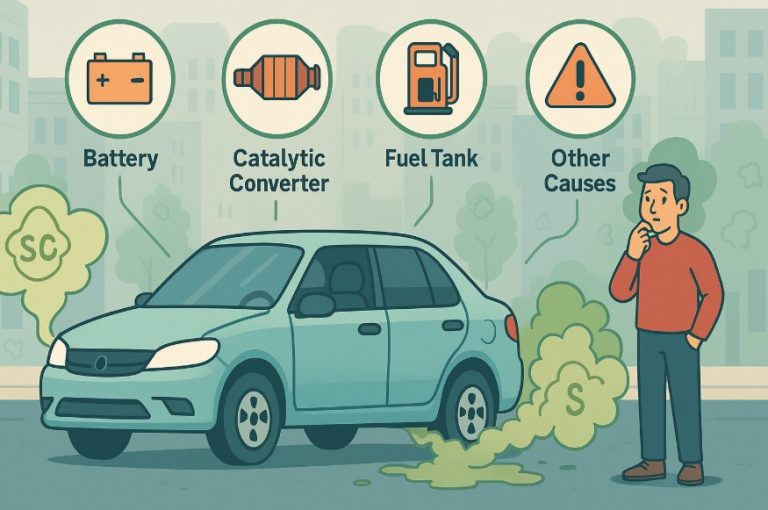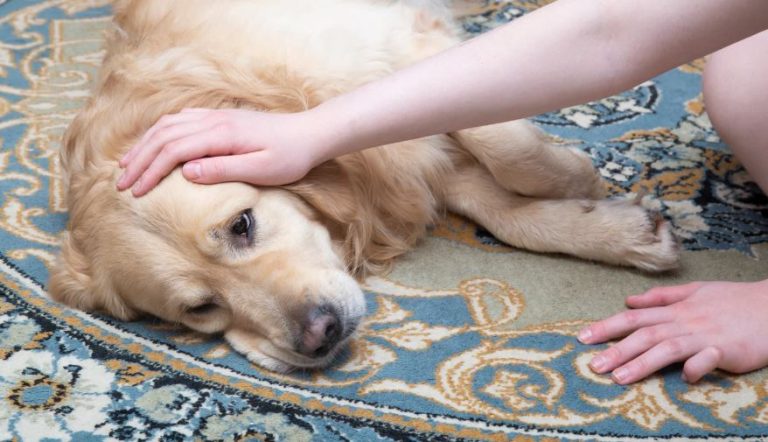Why is My Face ID Not Working All of a Sudden?
Face ID has become an essential part of how you interact with your iPhone, offering quick and secure access to your device.
But what happens when it suddenly stops working without warning? Whether it’s failing to recognise your face, returning errors, or simply not responding, these issues can be frustrating and disruptive.
You’re not alone Face ID malfunctions are more common than many users realise and are often tied to simple fixes or overlooked system settings.
In this guide, we’ll explore the reasons behind unexpected Face ID failures, how to troubleshoot the problem, and what preventative steps you can take to avoid future issues. Let’s get into it.
Why Is Face ID the Most Used Security Feature?

Face ID is the preferred security feature for millions of iPhone users because of its convenience and reliability. Introduced with the iPhone X, Face ID replaced the fingerprint-based Touch ID on most modern devices.
It allows users to unlock their phones, authorise app downloads, access banking apps, and make payments with Apple Pay all by simply looking at their screen.
What sets Face ID apart is the technology behind it. It uses a TrueDepth camera system that maps your facial features in 3D, offering a highly secure method of authentication.
With Apple’s neural engine and machine learning algorithms, Face ID adapts over time even when you change hairstyles, wear glasses, or grow a beard. Its seamless user experience and superior security make it the go-to choice for biometric identification.
The integration across iOS apps further elevates its role as an indispensable feature for both casual and advanced users alike.
What Are the Indications of Face ID Malfunction?
It’s not always immediately clear when Face ID stops working until you try to unlock your iPhone and it doesn’t respond as expected.
Recognising early warning signs can help you address potential issues before they become permanent, ensuring seamless access to your device.
Clear Signs of Face ID Malfunction
- Your iPhone displays a message saying “Face ID is not available” even after restarting your device or updating iOS.
- The device fails to recognise your face despite multiple attempts, whether in different lighting conditions or angles.
- Face ID works only occasionally or under very specific conditions, such as in bright daylight but not indoors.
- Your phone frequently prompts you to enter your passcode instead of scanning your face, even when your appearance hasn’t changed.
- You notice longer-than-usual delays before Face ID activates, making unlocking your phone slower and less responsive.
Sometimes, these issues are caused by environmental factors like poor lighting, dirt on the TrueDepth camera, or incorrect Face ID settings.
However, if the problem persists, it could indicate a deeper software glitch or hardware failure requiring professional diagnosis and repair.
How Does Face ID Differ from Other Biometric Systems Like Touch ID?

Face ID and Touch ID serve the same purpose—device authentication but they work very differently, and each comes with its own advantages and drawbacks.
1. Face ID
- Uses a TrueDepth camera system to create a detailed 3D map of your face.
- Offers hands-free access which is ideal when your hands are wet, dirty, or occupied.
- More secure due to the complexity of 3D facial recognition.
- May struggle in low-light or with significant changes to your facial appearance.
2. Touch ID
- Uses a capacitive fingerprint sensor embedded in the home button.
- Works well in various lighting conditions.
- Faster and more reliable when using accessories like masks or sunglasses.
- More resilient to minor scratches or scuffs on the sensor area.
In practice, Face ID is generally more advanced and secure than Touch ID, thanks to its depth-sensing technology and machine learning capabilities.
However, each has situations where it performs better. For example, during the pandemic, users found Touch ID more practical while wearing masks.
Apple’s move to integrate both in some future devices suggests a hybrid solution may be the ideal balance.
Why is My Face ID Not Working All of a Sudden?
Face ID is a convenient and secure way to unlock your iPhone, but sometimes it may stop working unexpectedly. This can be due to software glitches, environmental factors, or hardware malfunctions.
Understanding the exact reason behind the issue can help you troubleshoot and restore Face ID functionality effectively. Below are the possible causes and their respective solutions. Here are the possible causes & fixes for Face ID Issues:
1. Software-Related Issues & Solutions
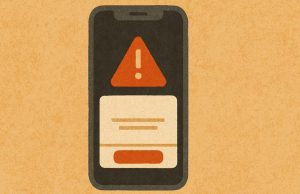
Outdated iOS Version
Apple frequently releases software updates that include bug fixes and security improvements. If your iPhone is running an outdated iOS version, Face ID may stop working due to compatibility issues or unresolved bugs.
Fix: Update your iPhone to the latest version by going to Settings > General > Software Update. If an update is available, download and install it. Restart your device after the update to ensure changes take effect.
Temporary Software Glitch
Sometimes, Face ID may stop functioning due to a minor system glitch. This can happen after installing a new app, running multiple apps simultaneously, or a random software error.
Fix: Restart your iPhone to refresh its system. Press and hold the power button, then slide to power off. Wait a few seconds and turn the device back on. This simple step often resolves temporary Face ID issues.
Incorrect Face ID Settings
If Face ID is not working for unlocking your phone, making payments, or logging into apps, the settings might not be configured correctly. Sometimes, after an iOS update, Face ID settings may reset.
Fix: Check Face ID settings by going to Settings > Face ID & Passcode. Ensure that Face ID is enabled for all functions you want to use, such as unlocking your iPhone, Apple Pay, and third-party apps.
2. Environmental Factors & Solutions

Poor Lighting Conditions
Face ID relies on infrared technology to map your face, but extreme lighting conditions—either too bright or too dark can impact recognition. If you’re in direct sunlight or a dimly lit room, Face ID may fail to work properly.
Fix: Move to a well-lit area with balanced lighting. Avoid direct bright light shining on your face or complete darkness. Adjust your phone’s position to optimize facial recognition.
Obstructed Camera
The TrueDepth camera, located in the notch of your iPhone, must be clean and unobstructed for Face ID to work. Dirt, dust, smudges, or a misaligned screen protector can interfere with the camera’s ability to scan your face.
Fix: Gently wipe the camera area with a soft, lint-free cloth to remove smudges or dust. Also, check if your screen protector is covering the camera and reposition or replace it if necessary.
Face Positioning Issues
For Face ID to work effectively, your face must be fully visible to the camera. If your phone is too close, too far, or at an awkward angle, Face ID may fail to recognize you.
Fix: Hold your phone at a comfortable distance, roughly 10-20 inches from your face. Ensure your eyes, nose, and mouth are clearly visible to the camera. Try adjusting the angle slightly if Face ID isn’t responding.
Face Mask Interference
If you’re wearing a mask, Face ID may struggle to recognize your face unless you’ve enabled the mask recognition option. Even with this setting, Face ID needs to see your eyes clearly to function properly.
Fix: Go to Settings > Face ID & Passcode and enable Face ID with a Mask. Ensure that your mask doesn’t cover your eyes. If Face ID still doesn’t work, you may need to enter your passcode manually.
3. Hardware-Related Issues & Solutions

TrueDepth Camera Damage
Face ID relies on an advanced TrueDepth camera system, which includes infrared sensors, dot projectors, and an illuminator to map your face.
If your iPhone has been dropped or damaged, any of these components may become misaligned or broken, preventing Face ID from working.
Fix: Inspect your device for cracks or damage, especially around the front camera area. If you suspect hardware damage, visit an Apple-authorized service provider for a professional inspection and repair.
Internal Hardware Malfunction
Over time, hardware components inside your iPhone may fail due to wear and tear. A faulty Face ID sensor, logic board issues, or internal wiring problems can cause Face ID to stop functioning.
Fix: If Face ID consistently fails despite trying all troubleshooting steps, it’s likely a hardware issue. Contact Apple Support or visit an Apple Store to get a professional diagnosis and repair.
Additional Troubleshooting Steps
Even if you’re unsure of the exact cause, you can try these general troubleshooting steps to fix Face ID:
- Reset Face ID: Go to Settings > Face ID & Passcode > Reset Face ID and set it up again. This can resolve recognition errors.
- Add an Alternate Appearance: If your facial features have changed (e.g., growing a beard, wearing glasses), add an alternate appearance in Settings > Face ID & Passcode > Set Up an Alternate Appearance.
- Try a Different Angle: Experiment with different angles, distances, and lighting conditions to see if Face ID works better in certain positions.
- Check for iOS Updates: Outdated software can cause Face ID failures. Ensure your iPhone is updated via Settings > General > Software Update.
- Contact Apple Support: If none of the above fixes work, reach out to Apple Support or visit an authorized service provider for assistance.
By identifying the cause and following these troubleshooting steps, you can restore Face ID functionality and continue using your iPhone seamlessly.
Can Software Updates Trigger Face ID Issues?

Yes, software updates can sometimes interfere with Face ID functionality. Apple frequently releases iOS updates to fix bugs, improve performance, and enhance security.
However, new updates may introduce unforeseen issues, especially with Face ID. After installing a recent update, you might find that your device no longer recognises your face or displays an error like “Face ID is not available.”
These problems usually stem from compatibility bugs, corrupted files, or reset configurations during the update process. Fortunately, Apple is quick to release patches when widespread issues are identified.
If you suspect an update caused your Face ID to fail, try restarting your iPhone, updating again if a new patch is available, or resetting Face ID.
If none of these solutions work, restoring your iPhone via iTunes or Finder may help resolve lingering software conflicts. Always back up your device before attempting a full restore to prevent data loss.
What Are the Signs That Your Face ID Hardware Might Be Damaged?
Face ID issues can sometimes be fixed with software updates or resets, but persistent failures often indicate hardware damage. If Face ID stops working after a drop or repair, it may require professional servicing.
Common Indicators of Hardware Damage
- “Face ID is not available” message appears frequently, even after restarting your device or updating iOS.
- The TrueDepth camera fails to activate, making Face ID unusable, even in well-lit conditions.
- Visible cracks or screen damage near the front camera area can interfere with the infrared sensor.
- Face ID setup fails repeatedly, preventing the system from recognising your face during registration.
- Camera apps show black screens or struggle to focus, suggesting sensor alignment issues.
Unofficial screen or camera repairs are a common cause of Face ID failure. Since Face ID’s components are paired with the device’s logic board, unauthorised repairs can disrupt their function.
If you suspect hardware damage, visiting an Apple-authorised technician is the best way to diagnose and fix the issue properly.
How Do Face ID Security Settings Affect Its Availability?
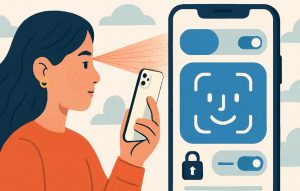
Apple’s Face ID system includes built-in security protocols that can temporarily disable the feature under certain conditions.
These safeguards are designed to prevent unauthorised access and ensure your data remains protected.
- Multiple failed authentication attempts, triggering a security lockout.
- Restarting the device, which requires entering a passcode before Face ID reactivates.
- Activating Emergency SOS, either intentionally or by pressing the power button repeatedly.
- Not using Face ID for 48 hours or more, prompting re-authentication through passcode.
Additionally, individual apps may lose Face ID permissions after updates or settings resets. You can check this by going to Settings > Face ID & Passcode and ensuring all required features (e.g. iPhone Unlock, Apple Pay, Password AutoFill) are enabled.
Another overlooked reason is parental or screen time restrictions that might prevent Face ID from being used at certain times or in specific apps. In all these scenarios, Face ID isn’t broken, but temporarily disabled as a security measure.
By understanding these settings, you can prevent unnecessary worry and restore Face ID access quickly and safely.
When Should You Contact Apple Support or Visit a Service Centre?
If you’ve tried every software fix and your Face ID still isn’t working, it’s time to consider professional help. Apple Support recommends contacting them if Face ID consistently fails to activate, setup doesn’t complete, or the TrueDepth camera isn’t responding.
Persistent errors like “Face ID not available” or unresponsive hardware typically indicate a deeper issue that software resets can’t resolve.
This is especially true if your device has recently undergone third-party screen replacements, suffered water damage, or been dropped.
Only Apple-authorised service centres can recalibrate Face ID sensors properly, as the components are uniquely paired with your device’s motherboard.
Before visiting a service centre, back up your data and ensure your device is updated to the latest iOS version.
In most cases, Apple can diagnose whether the issue is related to hardware or a software conflict and advise on repair options, which may be covered under warranty or AppleCare+.
How Can You Prevent Face ID Problems in the Future?

Taking simple preventive steps can help maintain Face ID’s reliability and reduce the chances of it suddenly failing. Regular maintenance and being cautious with repairs go a long way in ensuring your Face ID continues to work smoothly.
Simple Steps to Prevent Face ID Problems
- Clean the TrueDepth camera with a soft, dry microfiber cloth to remove smudges, dust, and fingerprints.
- Avoid unauthorised repairs, especially third-party screen replacements, as they can misalign Face ID sensors and cause failures.
- Keep your iOS updated to ensure compatibility, security patches, bug fixes, and optimal performance.
- Set up an alternate appearance for changes like glasses, facial hair, makeup, or other facial modifications.
- Use official Apple accessories, such as screen protectors and cases, to avoid obstructing the camera or sensors.
- Restart your iPhone occasionally to clear system glitches, refresh processes, and improve Face ID performance.
Additionally, keep an eye on permissions and Face ID settings after every major software update. If Face ID isn’t working for specific apps, check if the permission was disabled during the update.
Lastly, avoid environments that may impact camera performance, such as very bright or dark settings. With these small habits, you can greatly reduce the risk of sudden Face ID failure.
Conclusion
Face ID is a convenient and secure feature, but when it stops working suddenly, it can disrupt your everyday routine.
From software bugs and settings changes to more serious hardware problems, the causes of Face ID failure vary widely.
Thankfully, most issues can be diagnosed and resolved with simple troubleshooting, while more complex ones may require a visit to Apple Support.
By staying updated on iOS changes, maintaining your device properly, and understanding how Face ID works, you can prevent most problems before they start.
If all else fails, Apple’s expert technicians are equipped to get your device back on track. A proactive approach is the key to keeping your Face ID reliable and ready whenever you need it.
FAQs About Why is My Face ID Not Working All of a Sudden?
Can Face ID be used by multiple people on the same iPhone?
Face ID is designed to recognise only one face by default, but users can set up an “Alternate Appearance” which may allow a second face to unlock the device, though it’s not officially meant for multiple users.
Will wearing sunglasses or makeup affect Face ID recognition?
In most cases, Face ID adapts to changes like makeup or sunglasses. However, very dark or reflective lenses, or dramatic changes in appearance, can sometimes cause recognition failures.
Is Face ID safe to use for unlocking banking and finance apps?
Yes, Face ID uses advanced security protocols and data encryption, making it safe for use with apps like banking, payments, and personal data managers.
Can children’s faces be registered with Face ID successfully?
Face ID may not work as reliably with children under 13 because their facial features change rapidly, which can lead to inconsistent recognition over time.
Does Face ID work in complete darkness?
Yes, Face ID uses infrared technology that functions in low-light or no-light conditions, allowing it to recognise your face even in the dark.
How often should I reconfigure Face ID for optimal performance?
There’s no set time frame, but if Face ID frequently fails or your appearance has significantly changed, reconfiguring or updating your Face ID setup can help maintain accuracy.
What should I do if Face ID works intermittently?
If Face ID only works occasionally, try cleaning the TrueDepth camera, updating your iOS, and checking for any system or app-level permission issues before resetting the feature.