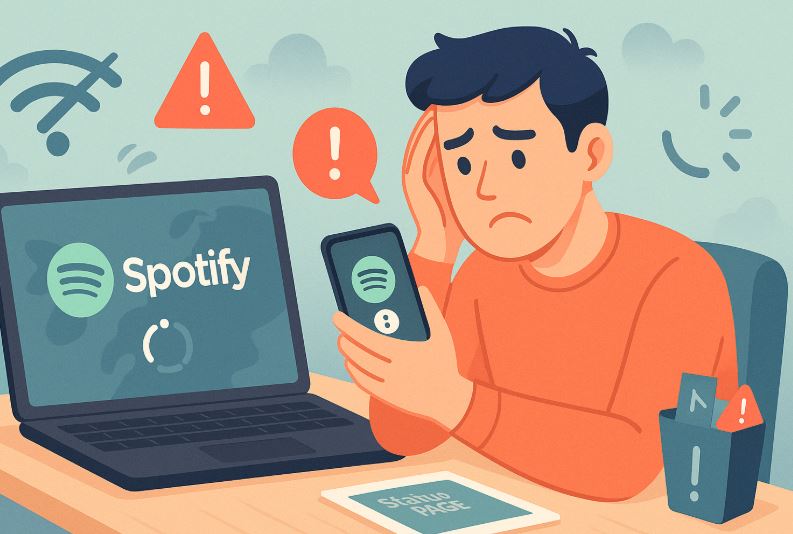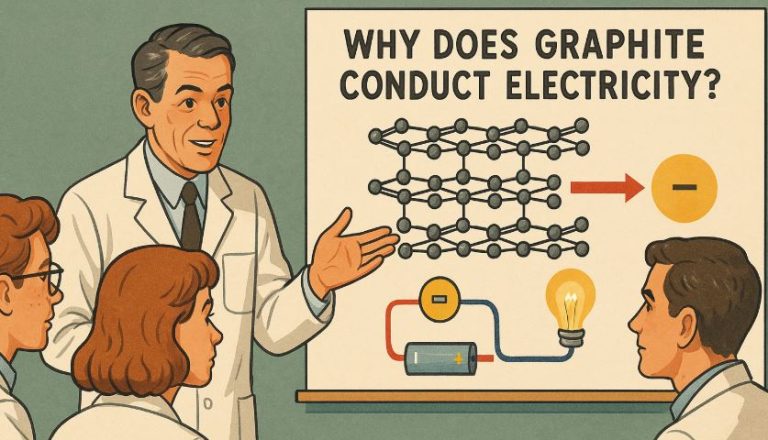Why Isn’t Spotify Working? Common Issues and How to Fix Them
Spotify is one of the most widely used music streaming services in the UK, with millions of users tuning in daily to stream their favourite music and podcasts. However, even the most reliable apps can occasionally fail.
Whether you’re encountering a blank screen, playback failure, or persistent error messages, it can be frustrating to deal with Spotify not working, especially when you rely on it to get through your daily commute, workout, or downtime.
This guide covers all the common causes behind Spotify malfunctions and provides step-by-step solutions to get you back to your music in no time.
Is Spotify Down Today in the UK?

Before assuming the issue is with your device or app, it’s worth checking whether Spotify is experiencing a wider outage. Service disruptions can happen due to server maintenance, updates, or regional issues.
To find out if Spotify is down:
- Visit Downdetector UK for live outage reports.
- Check Spotify’s own status page for updates on their systems.
- Look for recent tweets from @SpotifyStatus on Twitter, where Spotify shares updates regarding technical problems.
If other users are reporting similar issues and Spotify confirms a fault, the best option is to wait while they resolve it. You can check again after some time to see if service has resumed.
Why Isn’t Spotify Loading or Opening on Your Device?
A common complaint among users is that the app simply won’t load or open. This might be due to corrupted app files, compatibility issues, or a failed update.
Try These Steps First
- Restart the Spotify app completely by closing it and reopening.
- Restart your phone or computer to refresh background processes.
- Check whether your device’s operating system is up to date.
- If the issue persists, uninstall and then reinstall the Spotify app.
Reinstalling Spotify often helps remove any corrupted data or misconfigured settings that might be causing the issue. However, remember that doing so will delete all offline downloads, so you’ll need to re-download your music and podcasts afterward.
If you’re using Spotify while travelling and it suddenly stops working, remember that Spotify can restrict playback if you’re outside the UK for more than 14 days. To continue using the app abroad, update your country settings in your Spotify account.
Why Won’t Spotify Play Songs or Why Does It Keep Skipping Tracks?

Another frequent issue is songs not playing or tracks skipping unexpectedly. This can happen even when the app appears to be functioning normally.
Several factors might cause this, including:
- An unstable or slow internet connection.
- Spotify’s Data Saver mode interfering with playback.
- A temporary app glitch or bug following a recent update.
Try switching from Wi-Fi to mobile data or vice versa. In cases where you’re driving through patchy service areas or moving between different networks (such as 4G to 5G), this can momentarily interrupt playback.
Check your app settings as well, if Data Saver is enabled, disable it to improve performance. Also, check your device’s audio settings or output device to make sure Spotify is set to play through the correct speakers or headphones.
Adjusting the streaming quality to ‘Automatic’ or a lower level can also help, especially if you’re on a slower network or no longer have a Premium subscription.
What Do Spotify Error Codes Mean and How Can You Fix Them?

Spotify sometimes displays vague error messages like “Can’t play this right now,” making it hard to know what went wrong. These errors can stem from caching problems, incorrect audio settings, or issues with the operating system.
A few of the most common error codes include:
| Error Code | Description | Fix |
| Error 4 | No internet connection | Check your Wi-Fi or mobile data |
| Error 18 | File in use by another app | Close all other apps and restart |
| Error 30 | Firewall or VPN interference | Disable VPN or allow Spotify in firewall settings |
| “Can’t play this right now” | Audio output or cache issue | Clear cache, restart app, and adjust audio device settings |
Clearing the Cache
- On desktop, go to your profile icon > Settings > Clear Cache.
- On mobile, open the app, navigate to Settings > Storage > Clear Cache.
If you’re on Windows, incorrect audio output devices can trigger the “Can’t play this right now” message. Right-click the volume icon, open the Volume Mixer, and ensure Spotify is directed to the correct output (e.g. Speakers or Headphones).
In some cases, Spotify struggles with higher-end audio formats. Try setting your output device’s sample rate to a lower level (like 16-bit, 44100 Hz) in the Sound settings panel.
Another lesser-known issue involves hardware acceleration, which can cause playback issues on desktop computers. In Spotify, go to Settings > Advanced Settings, and disable Hardware Acceleration to see if that resolves the problem.
How Can You Fix Spotify Connection Issues?
Spotify relies on a consistent and strong internet connection. Any interruption in service, no matter how brief, can stop music from playing, delay playlist loading, or disrupt downloads.
Common connection-related problems stem from:
- Poor or fluctuating signal (especially while moving between areas)
- VPN or proxy interference
- Firewalls blocking Spotify’s network access
To address these:
- Reset your Wi-Fi router or try switching to mobile data.
- Turn off VPNs or ensure they are not blocking Spotify’s connection.
- Make sure Spotify has proper permissions to use data in your device settings.
- On desktop, add Spotify to your firewall’s whitelist to ensure uninterrupted streaming.
When Should You Clear Cache or Reinstall the Spotify App?

Over time, Spotify stores temporary files to make the app run smoother. However, a bloated cache can cause bugs, playback issues, and crashes. If your Spotify app becomes sluggish or repeatedly fails to load content, clearing the cache is a recommended first step.
- On Android and iOS, go to the Spotify app’s settings and locate the Storage or Cache section to clear the cache directly.
- On desktop, this option is located under Settings > Clear Cache.
If clearing the cache doesn’t fix the issue, a full reinstall of the app is recommended. This removes any lingering files that might be interfering with Spotify’s operations.
What Should You Do If You’re Having Spotify Login or Account Problems?
Login issues may involve more than just a forgotten password. Users may encounter a mismatch between their region settings and current location, or their account might be compromised.
Begin by resetting your password through the Forgot Password option on the login screen. Then, check whether you’re logged in elsewhere. Spotify allows users to log out of all devices from their account dashboard, a useful feature if your account may have been accessed without permission.
Make sure your Spotify account’s country setting matches your actual location. If you’ve recently travelled or relocated, update this via your account settings.
How Can Updating the Spotify App Solve Bugs and Crashes?
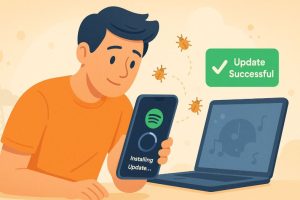
Software updates often fix existing bugs and introduce performance improvements. If you’re experiencing issues after using the app for a while, an outdated version might be to blame.
To update Spotify:
- On Android, visit the Google Play Store and update Spotify under “My Apps & Games”.
- On iOS, open the App Store and check the “Updates” section.
- On desktop, open Spotify and navigate to Help > About Spotify to find update options.
Restart your device after updating. Many minor issues, such as lag, unresponsive playback, or sudden crashes, are fixed simply by keeping the app up to date.
When Is It Time to Contact Spotify Support UK?
If you’ve gone through all the troubleshooting steps and the issue persists, it’s time to get direct help.
You can contact Spotify through:
- Spotify Support (https://support.spotify.com/uk) for guided help
- Twitter via @SpotifyCares (https://twitter.com/SpotifyCares)
- The Spotify Community Forum (https://community.spotify.com), where users share solutions and insights
Make sure to note down:
- Your device details (model and OS)
- A description of the issue
- Screenshots (if applicable)
- The exact steps that lead to the issue
This information will help Spotify support assist you faster and more effectively.
What Can You Do to Keep Spotify Working Smoothly?

To prevent frequent app issues, follow some routine best practices:
- Update both the Spotify app and your device’s operating system regularly.
- Restart your phone or computer at least once a week to clear temporary glitches.
- Keep at least 250MB of free memory on your device to allow Spotify to function optimally.
- Avoid using third-party versions of Spotify, which may conflict with updates.
- Disable battery optimisation settings for Spotify to prevent interruptions during playback.
If you’re using Spotify on an Android device and experience crashing, try removing the SD card and testing the app. Sometimes, storage conflicts from removable memory can cause instability.
What’s the Issue and How Can You Fix It?
| Problem | Recommended Fix |
| Spotify app won’t open | Restart or reinstall the app |
| Music not playing | Switch networks, check audio settings |
| “Can’t play this right now” | Clear cache, check audio output and sample rate |
| Grayed-out tracks | Ensure you’re not in offline mode, check licensing |
| Login problems | Reset password, check location and log out everywhere |
| App crashing repeatedly | Clear cache or disable hardware acceleration |
| Local files won’t play | Re-add local sources and enable ‘Show Local Files’ |
FAQs About Spotify Not Working
Why does Spotify crash when I open it?
Crashing usually stems from a corrupted cache or software conflicts. Restart the app, clear the cache, and reinstall it if necessary.
How can I fix the Spotify Can’t Play This Right Now error?
Clear the cache, check your internet connection, and ensure the audio output device is correctly set. You may also need to lower the sample rate in your sound settings.
Why are songs grayed out in my playlists?
This usually happens when tracks are unavailable in your country or your device is set to offline mode. Make sure you’re online and check licensing availability.
Why does Spotify stop when I open another app?
Battery optimisation settings or background activity restrictions may be limiting Spotify’s performance. Disable these settings to keep it running in the background.
Why can’t I listen offline even after downloading playlists?
Ensure you haven’t exceeded Spotify’s 14-day abroad limit. Also, double-check that the tracks were downloaded properly and that offline mode is enabled.
How do I get local files to work again?
Enable Show Local Files in settings, and re-add the folder location where your music is stored. Only supported file formats will play (.mp3, .m4a, etc.).
Why won’t Spotify work in my browser?
If you’re using the Web Player, enable Protected Content in your browser settings, especially in Chrome, to allow music playback.