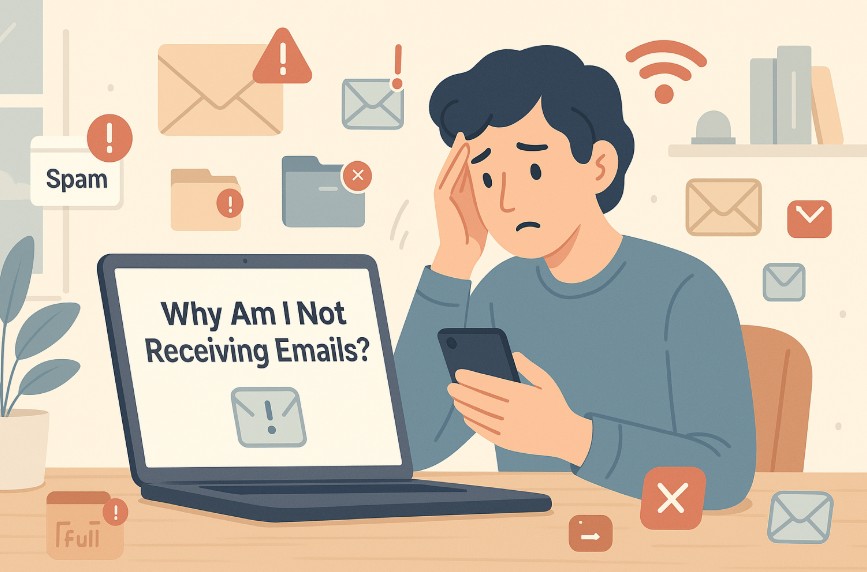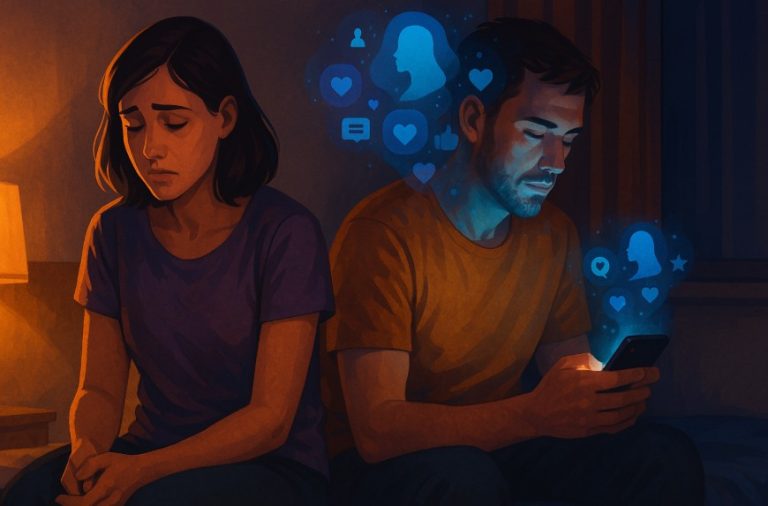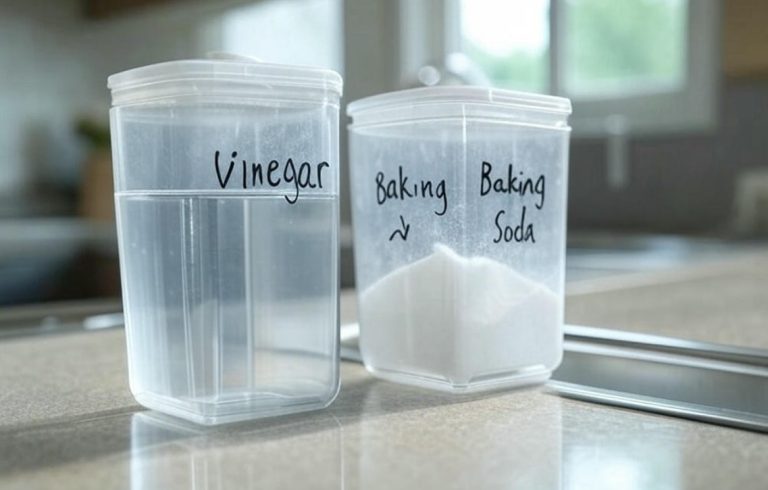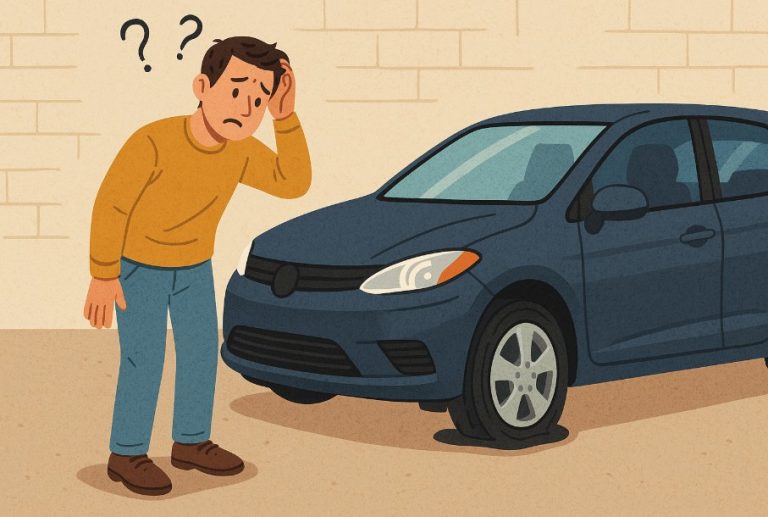Why Am I Not Receiving Emails? | 15 Common Causes and Fixes
Email remains one of the most essential communication tools in both personal and professional life. So, when I noticed that I wasn’t receiving emails, it quickly became a source of concern.
Whether it’s a critical work update, a bank notification, or a message from a friend, missing emails can have serious consequences. In this guide, I’ll walk you through 15 common reasons why emails might not be arriving in your inbox and how you can fix the problem effectively.
What Are the 15 Common Reasons for Not Receiving Emails?
1. Check Your Spam or Junk Folder
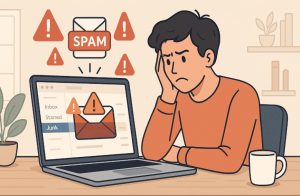
Why It Happens?
Most email providers like Gmail, Outlook, and Yahoo use spam filters to detect and divert unwanted or suspicious messages.
These filters work based on keywords, sender reputation, email formatting, and even user behaviour. However, these systems can sometimes be overly cautious, pushing legitimate messages into the Spam or Junk folder by mistake.
This issue often happens when:
- The sender is not in your contact list
- The email contains attachments or links
- The email is sent in bulk or from a new sender
How to Fix It?
To resolve this, you’ll need to manually review your spam or junk folder.
- If you find the missing email there, mark it as “Not Spam” or “Not Junk”
- Add the sender to your contacts or safe sender list
- Regularly check spam settings to adjust filter sensitivity, if your provider allows it
By taking these steps, you train your email provider to recognise messages from specific senders as safe, preventing future misclassification.
2. Your Inbox Might Be Full

Why It Happens?
Every email service provider, whether free or paid, imposes a limit on mailbox storage. When this quota is exceeded, new messages can’t be delivered until space is freed up.
This is particularly common with services like Yahoo, older Outlook accounts, and even Gmail if you use Google Drive and Photos extensively, which share the same storage.
You might not realise this immediately because most providers don’t send clear alerts about a full inbox unless you check manually.
How to Fix It?
Start by checking your storage status in your email settings. If it’s close to or has reached its limit:
- Delete emails with large attachments
- Empty the spam, trash, and promotions folders
- Use the search feature to find and delete older newsletters or social notifications
Some services also offer storage management tools that help you find and remove large or unnecessary emails quickly.
3. Incorrect Email Settings
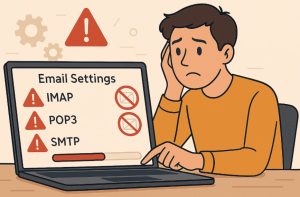
Why It Happens?
If you’re using an external email client like Microsoft Outlook, Apple Mail, or Thunderbird, incorrect POP or IMAP configurations can prevent new emails from syncing with your device. This usually happens after a password reset, software update, or incorrect manual setup.
For example, entering the wrong port number or using an outdated server address can block incoming messages altogether.
How to Fix It?
To correct this, refer to your email provider’s official support documentation for the correct configuration details.
You’ll want to double-check:
- The incoming server type (POP3 or IMAP)
- Server names and port numbers
- SSL/TLS encryption settings
- Your username and password
If you’re unsure, remove the email account from the app and re-add it using automatic setup most clients will fetch the correct settings automatically.
4. Network or Connectivity Issues

Why It Happens?
Sometimes, the problem isn’t with your email account at all it’s with your internet connection. If your device is offline, or if your email client or browser cannot connect to the server, new messages won’t be downloaded or displayed.
This is particularly common in areas with unstable Wi-Fi, or if there are temporary ISP issues. Mobile devices switching between mobile data and Wi-Fi can also cause syncing interruptions.
How to Fix It?
To get things working again:
- Refresh your connection by turning Wi-Fi off and on or switching to mobile data
- Restart your router if you’re on a home network
- Ensure your device is not in aeroplane mode
- Reopen the email app or refresh your browser tab
If the problem persists, test your connection by visiting other websites or apps to rule out broader internet issues.
5. Server Problems with Your Email Provider

Why It Happens?
Even major providers like Gmail, Outlook, and Yahoo experience server outages from time to time. These are typically caused by system maintenance, high traffic, or unexpected technical faults.
When a server is down, emails may not be received, delayed, or inaccessible for a period.
This isn’t something that happens often, but when it does, it affects large numbers of users.
How to Fix It?
There’s not much you can do to fix the server itself, but you can take steps to confirm the issue:
- Visit your provider’s service status page or check social media for outage reports
- Use platforms like DownDetector to see if others are experiencing the same problem
- Wait for the provider to resolve the issue (most outages are fixed within a few hours)
If you urgently need access, consider logging in through a different platform (e.g., switch from mobile app to web browser) or temporarily forward your emails to another account until normal service resumes.
6. Antivirus or Firewall Blocking Emails

Why It Happens?
Antivirus software and firewalls are designed to protect your device from suspicious online activity, but they can sometimes be too restrictive.
In some cases, they mistakenly identify legitimate email traffic as a threat and block the incoming connection to your email client. This is more common when security software is set to its highest protection level or after a recent software update has changed the rules.
For example, your firewall might block the port used by your email client, or the antivirus may flag emails with attachments or specific formats as harmful.
How to Fix It?
The first step is to temporarily disable your antivirus or firewall and check if emails start coming through. If they do, you’ve likely identified the issue.
From there:
- Add your email application (like Outlook or Thunderbird) to your firewall’s exception list
- Allow email traffic through specific ports used by your provider (usually 993 for IMAP or 995 for POP)
- Ensure your antivirus is up to date, as older definitions may cause false positives
Re-enable the protection after making these changes to maintain your system’s security.
7. Emails Going to Another Folder
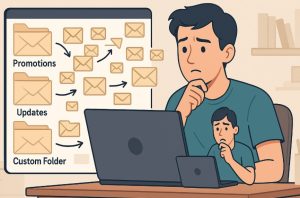
Why It Happens?
Many modern email platforms use filters or rules to automatically organise incoming emails into specific folders.
For instance, Gmail has tabs for Primary, Promotions, and Social. Outlook and other services allow users to set custom rules that move emails based on sender, subject line, or keywords.
While this helps keep your inbox tidy, it can also cause confusion if you don’t realise that certain messages are being filed away without notification.
How to Fix It?
Start by checking all folders or tabs not just the inbox. Look at Promotions, Updates, Social, and any custom folders you’ve created.
To prevent this happening in the future:
- Review and adjust your filter or rule settings
- Delete outdated or unnecessary rules
- Move misfiled emails to your main inbox manually to help the system learn your preferences
You might also consider disabling smart filtering features temporarily if they’re causing consistent misplacements.
8. Incorrect Email Address Entered
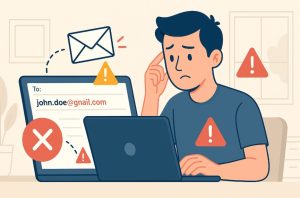
Why It Happens?
This is one of the simplest but most frequent causes. If the sender mistypes your email address will say, leaving out a character or swapping letters, the message won’t arrive.
Sometimes the email may bounce back, but other times it may be silently dropped, especially if the incorrect address happens to be valid for another person.
It’s also possible that autocomplete features in email clients autofill the wrong contact, leading to an unintended recipient.
How to Fix It?
First, ask the sender to double-check the address they used. A screenshot or copy-paste of what they entered can be helpful.
If you’re the one sending and not receiving emails in return:
- Review your sent folder to confirm the address
- Correct the contact entry in your address book
- Be cautious with autofill suggestions and select the correct contact manually
Reinforcing the habit of confirming email addresses before sending can significantly reduce these kinds of issues.
9. DNS or MX Records Misconfiguration
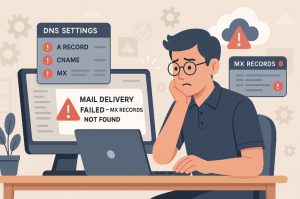
Why It Happens?
This issue typically affects users who have a custom domain (e.g., [email protected]) rather than a generic email provider address.
Email delivery relies on correct DNS and MX (Mail Exchange) records to direct incoming mail to the correct server. If these settings are incorrect or haven’t propagated properly, emails won’t reach your inbox.
This usually happens during domain migrations, new email setups, or when making changes to hosting services.
How to Fix It?
You’ll need access to your domain’s DNS settings through your hosting provider or registrar.
Check that:
- MX records point to your current email provider (e.g., Google Workspace, Microsoft 365)
- There are no conflicting or outdated MX entries
- SPF, DKIM, and DMARC records are correctly configured for sender verification
If you’re unsure how to do this, most hosting platforms provide detailed tutorials or live support to help you verify and correct the settings.
10. Blacklisted Email Server

Why It Happens?
Email providers use global blacklists to block messages from servers associated with spam or malicious activity. If the server your emails are coming from has been blacklisted, your provider may reject those emails before they even reach your inbox.
This is especially common with shared hosting servers, where multiple websites or users send mail from the same IP address.
Being blacklisted doesn’t always mean intentional wrongdoing it can happen if someone else on the same server has sent spam or suspicious messages.
How to Fix It?
If you’re expecting emails from a specific sender and not receiving them, they may need to:
- Check if their mail server IP is on a blacklist using tools like MXToolbox or Blacklist Check
- Contact their hosting provider to delist the server
- Use a trusted email service with a clean reputation for future communications
If you’re the sender and discover that your own server is blacklisted, it’s best to consult your hosting company or switch to a professional email service to avoid further issues.
11. Issues With Your Email Client (e.g., Outlook, Apple Mail)
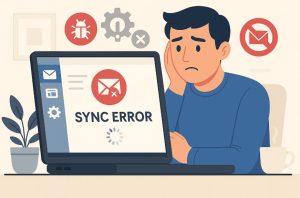
Why It Happens?
Email clients like Microsoft Outlook, Apple Mail, and Thunderbird offer convenience by managing multiple accounts in one place.
However, they can sometimes develop issues after system updates, software bugs, or compatibility problems. A misconfigured client, outdated software, or even a corrupted local cache can all prevent new messages from arriving.
For instance, an outdated Outlook version might not sync properly with Gmail due to security protocol changes.
How to Fix It?
Start by checking whether the issue exists on another platform, for example, try accessing your email via web browser. If it works there, the problem is likely with the client.
To resolve it:
- Restart the email app
- Check for pending updates and install them
- Remove and re-add the email account to force a full resync
- Clear the cache if the client allows it
If these steps don’t help, reinstalling the application may fix deeper software glitches.
12. Problems With Web Browser Extensions
Why It Happens?
If you primarily use webmail services (like Gmail or Outlook.com), browser extensions or add-ons can interfere with how the interface loads or functions.
Ad blockers, script blockers, and privacy extensions are common culprits they may block necessary scripts, break interface elements, or prevent real-time updates.
This is particularly likely if you recently installed a new extension or updated your browser.
How to Fix It?
To test if an extension is causing the issue, open your email in an incognito or private browsing window, where extensions are typically disabled. If emails appear normally, you’ve likely identified the problem.
From there:
- Disable extensions one at a time to isolate the faulty one
- Remove or reconfigure the problematic extension
- Add your email provider’s domain to the extension’s safe list, if that’s an option
Sometimes, simply switching to a different browser can serve as a temporary fix while troubleshooting.
13. Delayed Email Delivery

Why It Happens?
Email messages are typically delivered in seconds, but there are occasions when delays occur. These can result from server congestion, throttling by the email provider, or large attachments slowing down processing times. Delays may also happen if spam filters temporarily queue the email for analysis before delivering it.
This issue is often invisible to the recipient until someone asks why they haven’t replied to an email that hasn’t arrived yet.
How to Fix It?
You won’t always be able to prevent a delay, but you can confirm it:
- Ask the sender to check if they received a delay notification or bounceback
- Monitor whether similar delays happen repeatedly with the same sender or domain
- Suggest they reduce attachment sizes or send the content via a cloud link instead
If you’re frequently experiencing delays, contact your email provider or switch to a service with faster and more reliable delivery.
14. Two-Factor Authentication Glitches
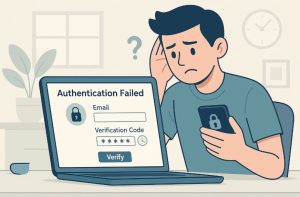
Why It Happens?
Two-factor authentication (2FA) is an added security feature that protects your account by requiring a second verification step, such as a text code or authentication app.
However, issues can arise if your device’s clock is incorrect, if you’ve switched devices, or if the authentication app hasn’t synced properly.
These glitches may prevent your email client from accessing the account, which blocks new emails from arriving, even if your credentials are correct.
How to Fix It?
To fix 2FA-related issues:
- Ensure your device’s date and time are set to automatic
- Re-sync your authentication app if using one like Google Authenticator or Authy
- Generate an app-specific password, especially if using older clients like Outlook, which may not support modern 2FA
If you’ve recently changed devices or reset your phone, reconfigure the authentication app and ensure it’s linked properly with your account.
15. Email Forwarding Errors
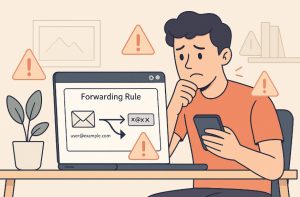
Why It Happens?
Email forwarding is a useful feature that redirects messages from one account to another, but if it’s set up incorrectly, emails may not arrive where you expect them.
A misconfigured forwarding rule might send emails to an inactive address, loop them endlessly between accounts, or simply discard them.
Sometimes forwarding is set up by default in workplace environments or older personal accounts and forgotten over time.
How to Fix It?
To check for this issue, visit your email settings and look for active forwarding rules.
- Disable any rules that send messages to the wrong destination
- Verify the forwarding address is spelled correctly and still in use
- If the forwarding was set up via your domain host (like in cPanel or Google Workspace), check those control panels as well
You can also test it by sending a message to your address from a different account and watching where it ends up.
Table: Quick Troubleshooting Checklist
| Issue | Solution Summary |
| Spam/Junk Filters | Check folders and mark as “Not Spam” |
| Full Inbox | Delete old mails and empty Trash |
| Incorrect Settings | Verify POP/IMAP or Exchange configuration |
| Network Issues | Reconnect internet or restart modem |
| Email Client Problems | Reinstall or update mail app |
| Antivirus/Firewall Blocking | Whitelist the email service |
| Blacklisting | Use a blacklist checker and contact support |
When to Contact Your Email Provider?
If you’ve worked through the above list and still aren’t receiving emails, it’s time to contact your email provider. They can offer advanced diagnostics, reset settings, and verify server-side issues that aren’t visible from your end.
How I Fixed My Own Email Delivery Issues?
When I first realised I wasn’t getting certain messages, I assumed it was a sender problem. But after a thorough investigation, I discovered a combination of issues: a misconfigured filter rule and my inbox being close to full.
Once I deleted older emails and removed the unnecessary rule, everything went back to normal. That experience taught me the importance of regularly reviewing my email settings and storage status.
How to Manage Gmail Inbox?
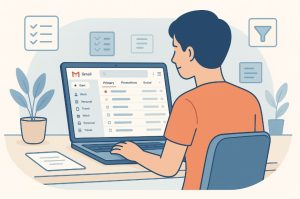
Effectively managing your Gmail inbox is key to ensuring important emails aren’t missed, lost, or buried under a flood of unread messages. Gmail provides several powerful features designed to help you organise, prioritise, and maintain a clean, functional inbox.
Over time, I’ve discovered that a well-maintained inbox not only improves productivity but also reduces the chances of emails being misclassified, delayed, or overlooked altogether.
Below, I’ve broken down some of the most effective strategies to manage your Gmail inbox, along with a table summarising the key actions for quick reference.
- Use Labels and Categories: Unlike traditional folders, Gmail uses labels, allowing a single email to be classified in multiple ways. You can create custom labels (e.g. “Work”, “Finance”, “Travel”) and apply colour codes to visually distinguish them. Gmail also comes with built-in categories like Primary, Social, Promotions, Updates, and Forums, which can help declutter your inbox.
- Archive Instead of Deleting: Deleting removes the email permanently, while archiving keeps it searchable and out of sight. If you’re unsure whether you’ll need a message later, archiving is a safer option. It removes the email from your inbox but keeps it stored under “All Mail”.
- Use Filters and Rules: Filters help automate inbox management. For instance, you can automatically label, archive, star, or forward emails based on sender, subject, keywords, or attachments. Setting up filters for newsletters or regular reports is a time-saver and prevents your inbox from becoming congested.
- Unsubscribe from Unwanted Emails: Unsubscribing from newsletters or promotions you no longer read is one of the quickest ways to declutter. Gmail even suggests unsubscriptions for senders you haven’t opened in a while. Use that feature periodically to clean up your inbox.
- Star or Flag Important Messages: Starring an email flags it as important and allows you to find it quickly later. You can use multiple types of stars or symbols via Gmail’s settings to represent different priorities (e.g. urgent, follow-up, to-do).
Conclusion
Missing emails can be a frustrating experience, but the root cause is often easier to fix than it seems. From simple issues like a full inbox or spam filters to more technical problems involving DNS settings, the key is a methodical approach. By following the steps outlined above, I managed to resolve my email delivery issues and so can you.
FAQs
Why are only some emails not showing in my inbox?
Certain filters or rules might be redirecting specific emails to folders like Junk or Promotions, or your email provider could be throttling specific senders.
Could antivirus software stop emails from arriving?
Yes, overly aggressive antivirus or firewall settings can block incoming mail, especially from unfamiliar domains.
What does it mean if emails are being delayed?
Email delays often result from server congestion, attachment sizes, or temporary routing issues with your provider.
Can a full inbox stop new emails from arriving?
Absolutely. Many providers prevent delivery once the storage limit is reached, so cleaning up your inbox is crucial.
How do I check if my account is blacklisted?
You can use tools like MXToolbox or DNSBL checkers to see if your IP or domain is on a blacklist. Your provider can also help.
What happens if POP or IMAP settings are incorrect?
You may experience issues syncing or receiving mail. Your email client won’t be able to establish a proper connection to the mail server.
Can browser extensions really affect email delivery?
Yes, especially extensions that block scripts or ads. These can interfere with how webmail interfaces display or load messages.